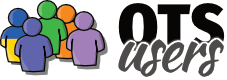Recent posts
#1
Who's Casting? / Re: YOUR ALL-TIME HOLIDAY FAVO...
Last post by DJ_Zath - December 07, 2025, 01:49:37 AMhey everyone! don't forget to show Tim Gainer some love and give his link a try! hes LIVE and ON THE AIR right now!
Playing all your Christmas classic favorites!
Tim Gainer's ClassiChristmas Dot Com!
Playing all your Christmas classic favorites!
Tim Gainer's ClassiChristmas Dot Com!
#2
Music, Videos, and Playlog discussions / Re: What is the proper way to ...
Last post by DJ_Zath - July 15, 2025, 05:39:20 AMa trick you can do, is to have a "partial" install of the OS (like windows, for example, back up the install process JUST AFTER THE FIRST BOOT, it will fit on a CD/DVD) then put your machine key with that install- and then, the next time when you (re)install the OS, the machine key will automatically work! (WARNING! don't give it out- you STILL need YOUR license pad and PDI... but this trick eliminates having to deal with the 220 form after reinstalling your OS)
NOTE: you STILL will require to have to deal with the 220 form stuff the first time around..
(I did this trick with XP and Windows 7; I haven't yet tried it for windows 10/11 since I need to figure out how to back up a partial install.. and have a complete running system that had its install backed up, but, the trick SHOULD work just the same)
NOTE: you STILL will require to have to deal with the 220 form stuff the first time around..
(I did this trick with XP and Windows 7; I haven't yet tried it for windows 10/11 since I need to figure out how to back up a partial install.. and have a complete running system that had its install backed up, but, the trick SHOULD work just the same)
#3
Music, Videos, and Playlog discussions / Re: What is the proper way to ...
Last post by mikehende - July 10, 2025, 01:52:08 PMGreat idea, thanks.
#4
Music, Videos, and Playlog discussions / Re: What is the proper way to ...
Last post by milky - July 06, 2025, 10:42:28 PMOnce you get it all working, take screen dumps of the critical dialogue screens and store them in a folder. Use them to quickly set up the same parameters whenever they are needed.
#5
Music, Videos, and Playlog discussions / Re: What is the proper way to ...
Last post by mikehende - July 06, 2025, 12:48:34 PMAhh, I see now the purpose for the Re-link, thanks.
Actually, this time it wasn't as painstaking. OTS responded promptly and the setup from the backup file worked easy peasy to my pleasant surprise.
I simply placed the OML file into the DATA folder, opened it and everything is there.
So now goes the other heavy part to setup Reaper and the VST system again sighhhh, thanks for the response, catch up another time.
Actually, this time it wasn't as painstaking. OTS responded promptly and the setup from the backup file worked easy peasy to my pleasant surprise.
I simply placed the OML file into the DATA folder, opened it and everything is there.
So now goes the other heavy part to setup Reaper and the VST system again sighhhh, thanks for the response, catch up another time.
#6
Music, Videos, and Playlog discussions / Re: What is the proper way to ...
Last post by milky - July 05, 2025, 11:53:28 PMYou Shouldn't have to run either unless you have changed the physical location of the music folder. If it was in C:\Ots\MyMusic and you copied a backup of the original OML file over the blank one that Ots installs, it should pick up your library automatically. You would only have to relink if (say) you moved your music to a different drive letter or folder.
#7
Music, Videos, and Playlog discussions / What is the proper way to inst...
Last post by mikehende - July 05, 2025, 03:56:18 PMOk guys, this part always confuses me. After installing OTSAV-DJ then placing the backup OML file into the DATA folder, which option do you run first, the Re-link or the Scan please?
#8
Music, Videos, and Playlog discussions / Re: Any such thing as a perman...
Last post by mikehende - July 05, 2025, 03:50:50 PMWell, the pc crashed yesterday only 1 hour into playing it so I had to run Spotify on another machine.
#9
Music, Videos, and Playlog discussions / Re: Any such thing as a perman...
Last post by mikehende - July 03, 2025, 01:25:23 PMIt's alright OTSCorp replied quickly and said I can use a temp license for right now if needed but I will wait until I get a new quality SSD drive this time, either a Crucial MX500 or Samsung 870 EVO
#10
Music, Videos, and Playlog discussions / Re: Any such thing as a perman...
Last post by milky - July 02, 2025, 10:21:10 PMThe only way would be to copy the entire contents of the existing HDD across to a new device using disk cloning software. This copies everything, but it *might* also copy the failing sectors from the old hard drive.